How do I allocate materials to users in my organization?
Once users are added to your organization, you’re able to make purchases on behalf of your organization and allocate them to users as you see fit. If you need help making purchases for your organization, there’s a link to that article at the bottom of this one.
To allocate subscriptions:
- Click ‘Allocate Subscriptions’ at the top of the page.

- Select the organization that you made the purchases through from the drop-down menu to the left.
- Select the product that you’d like to allocate from the drop-down menu to the right.
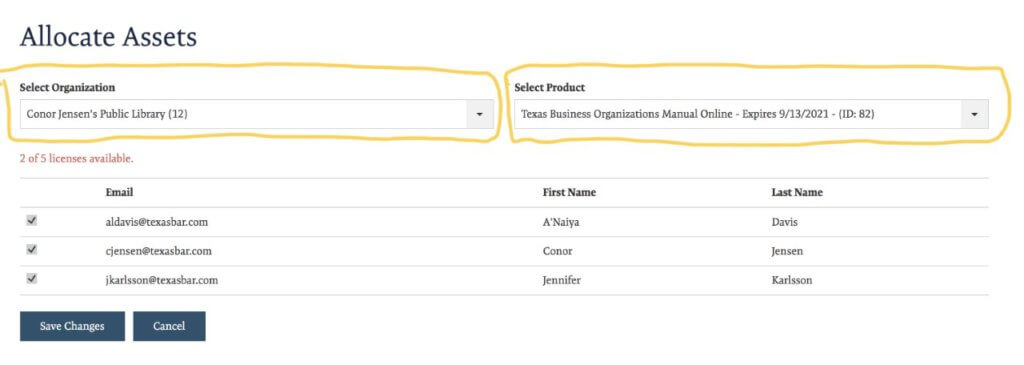
- Above the users in the orange text, you’ll see how many licenses you have available to allocate to users.
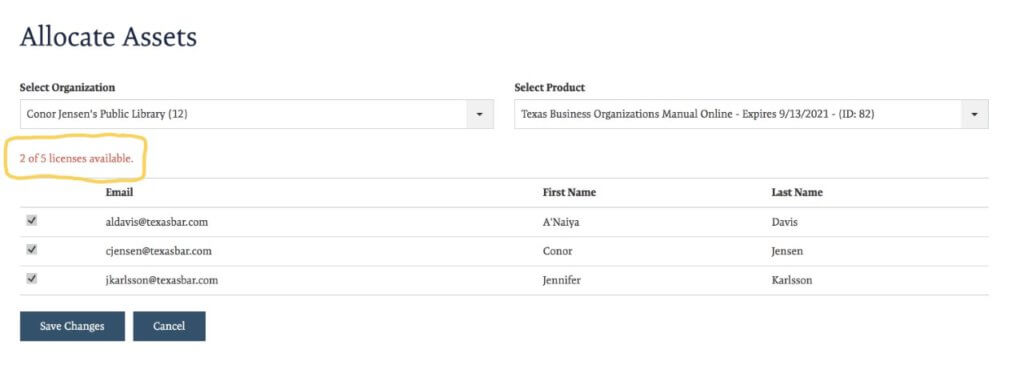
- You’ll then select which users you’d like to be able to access the products and click ‘Save Changes’.
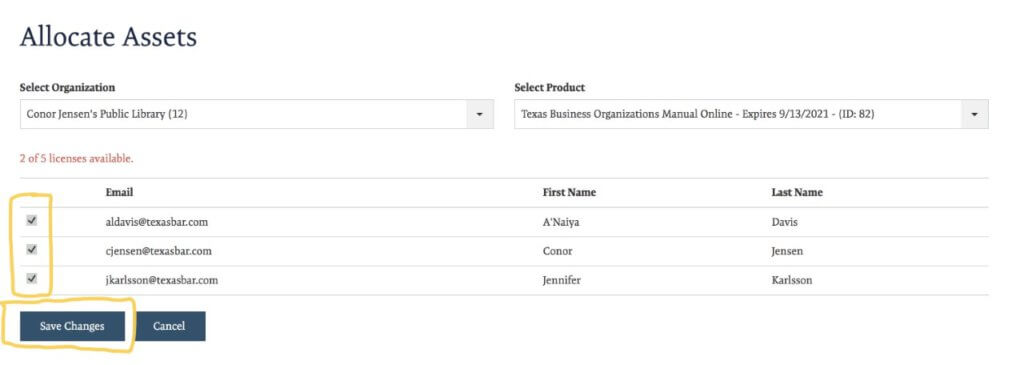
To allocate downloads:
- Click ‘Allocate Downloads’ at the top of the page.
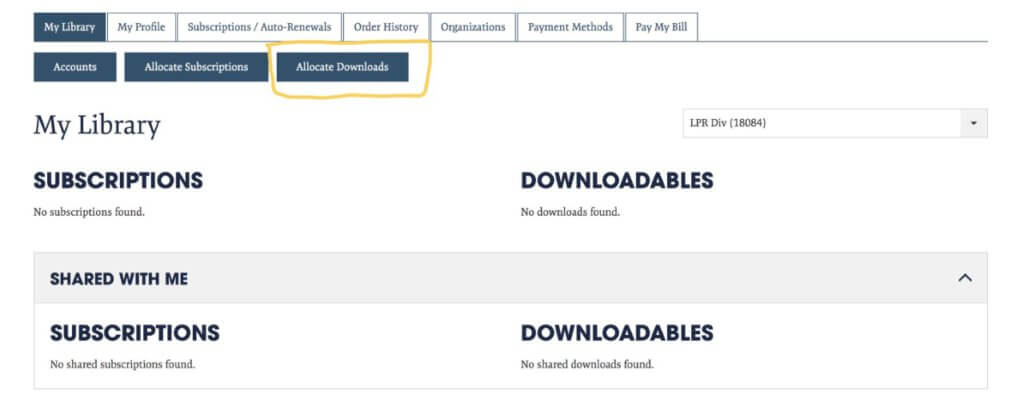
- Select the organization that you made the purchases through from the drop-down menu to the left.
- Select the product that you’d like to allocate from the drop-down menu to the right.
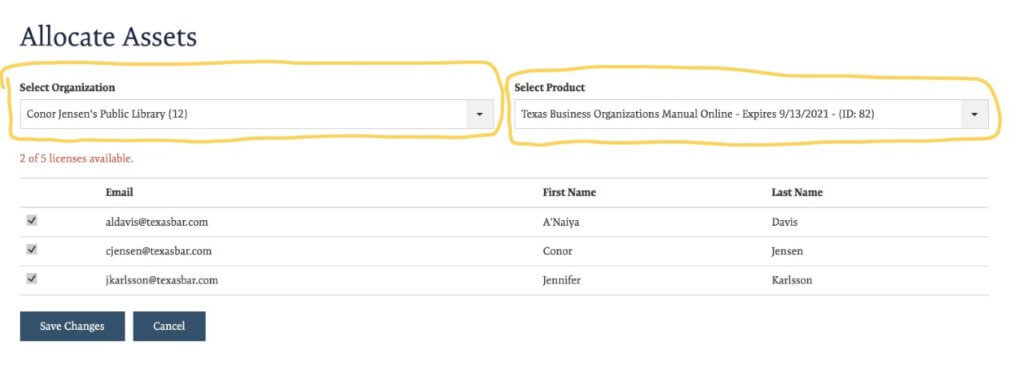
- Above the users in the orange text, you’ll see how many licenses you have available to allocate to users.
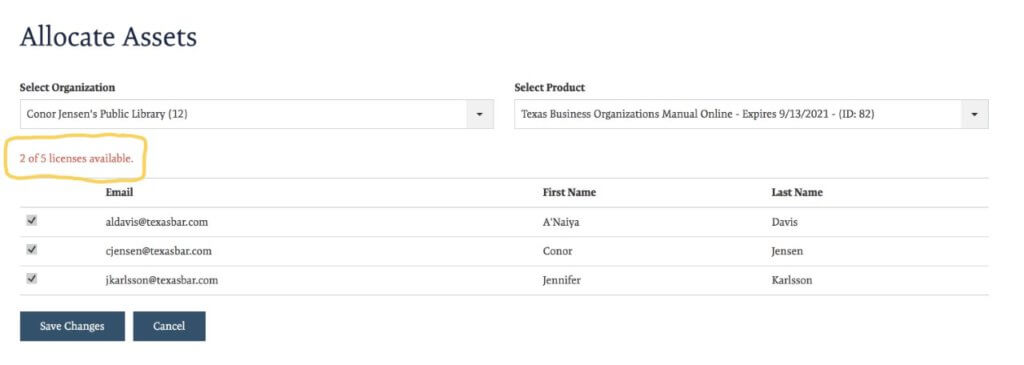
- You’ll then select which users you’d like to be able to access the products and click ‘Save Changes’.
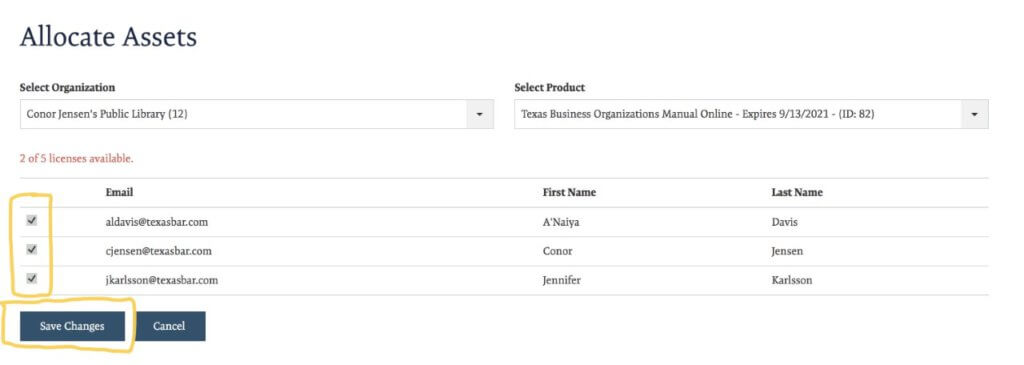
Need help purchasing for your organization? Click here.
