I'm already a Texas Bar Books customer. How do I log in to Texas Bar Practice?
If you have purchased from Texas Bar Books in the past, we have moved your account information to TexasBarPractice.com. This includes active online subscriptions, 5-year order history, and downloads of current versions of titles. To get started on our new site while keeping your history intact and your access uninterrupted, use the following steps.
If you didn’t have an active subscription, active auto renews, or had current, up-to-date practice materials as of October 1, 2020, you’ll have to create a new account. Click here to create your account.
Note: This is a separate account from TexasBarCLE.com, but it uses your email as an identifier to migrate your information.
Summary
- Click "Log In"
- Select "Forgot your password?"
- Enter the email you use on TexasBarCLE.com
- Retrieve your reset password code from your email
- Use the code to reset your password
- (If necessary) Click the Login with OpenID Connect button
- Look in your account page for access to your online subscriptions and order history details.
Step 1: Click "Log In"
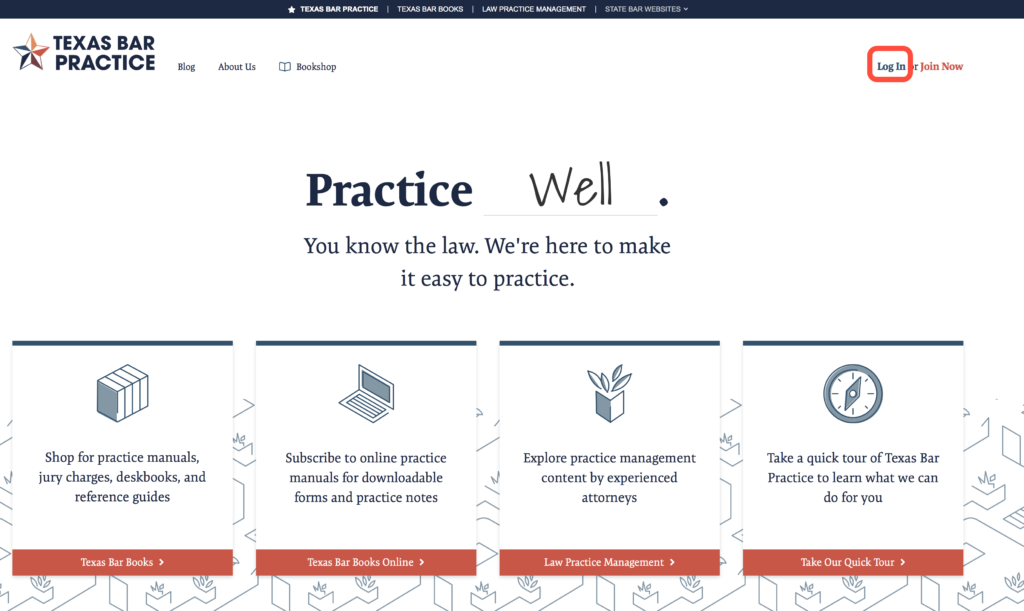
Step 2: Select "Forgot your password?"
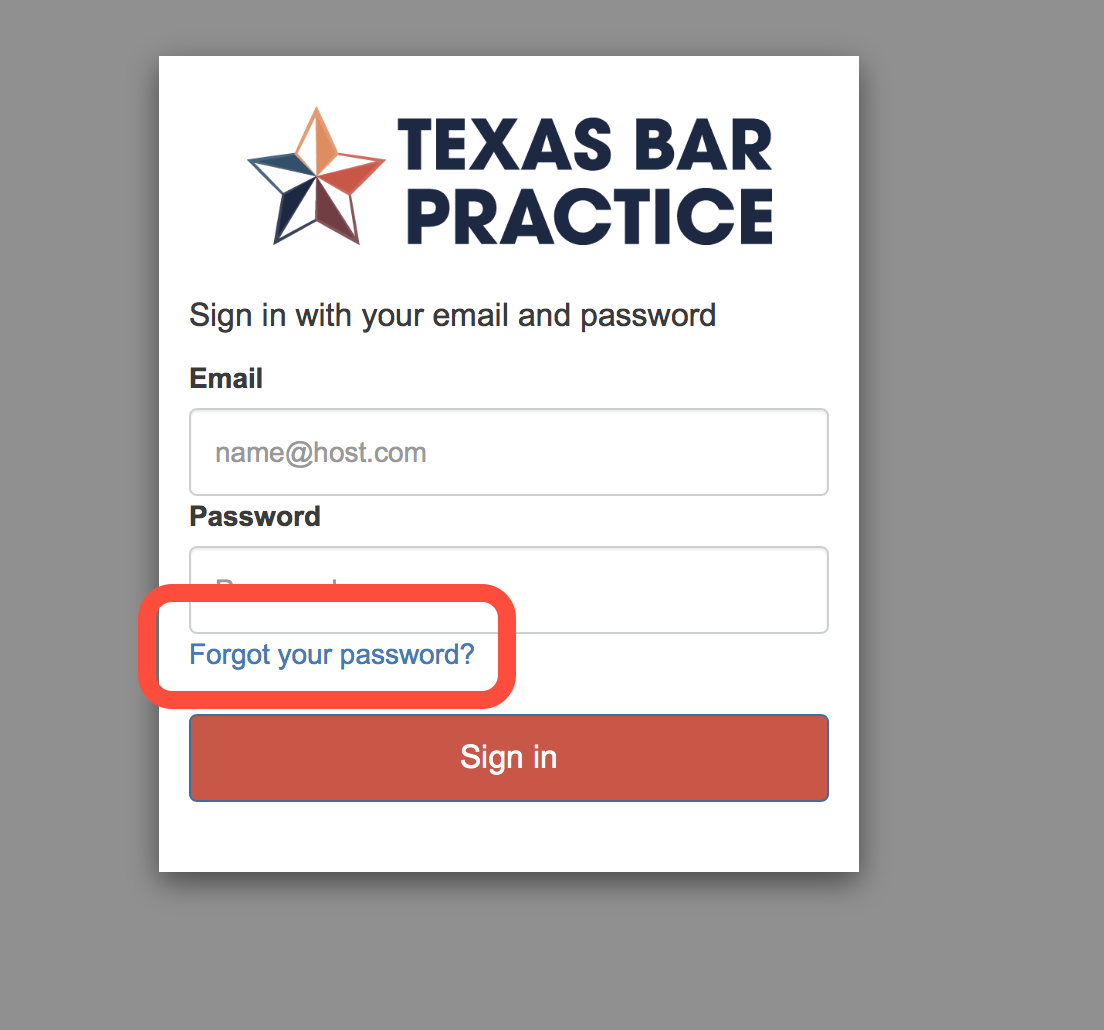
Step 3: Enter the email you use on TexasBarCLE.com
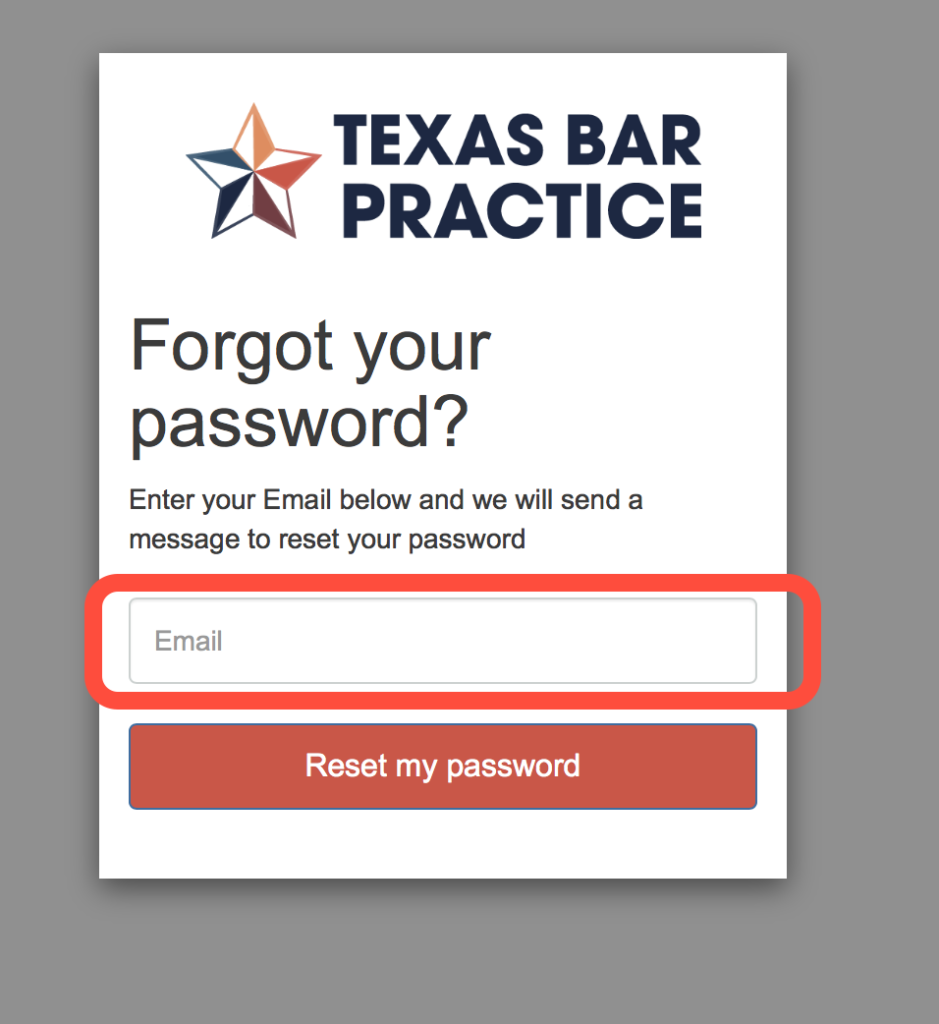
If you are unsure whether you have an account set up at TexasBarCLE.com with that email address, please do not create a new account just yet. Contact us through the chat portal, email us at books@texasbar.com, or call 512-427-1411 so we can provide you with the correct email address.
Step 4: Retrieve your reset password code from your email
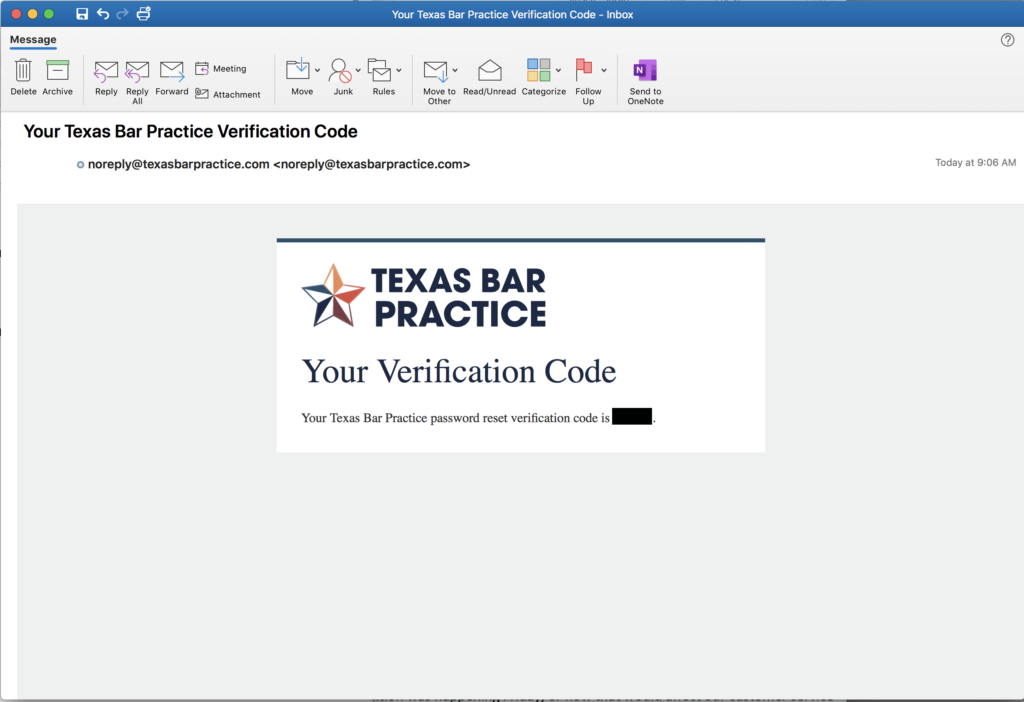
Note: Every time you do this process, you’ll receive a code. For example, if you do this process three times, you’ll receive three codes. Use the most recent code that you received.
If you haven’t received a code at all and you’ve checked your spam folder, contact us via chat portal, email at books@texasbar.com, or call 512-427-1411 so we can provide you with a temporary password.
Step 5: Use the code to reset your password
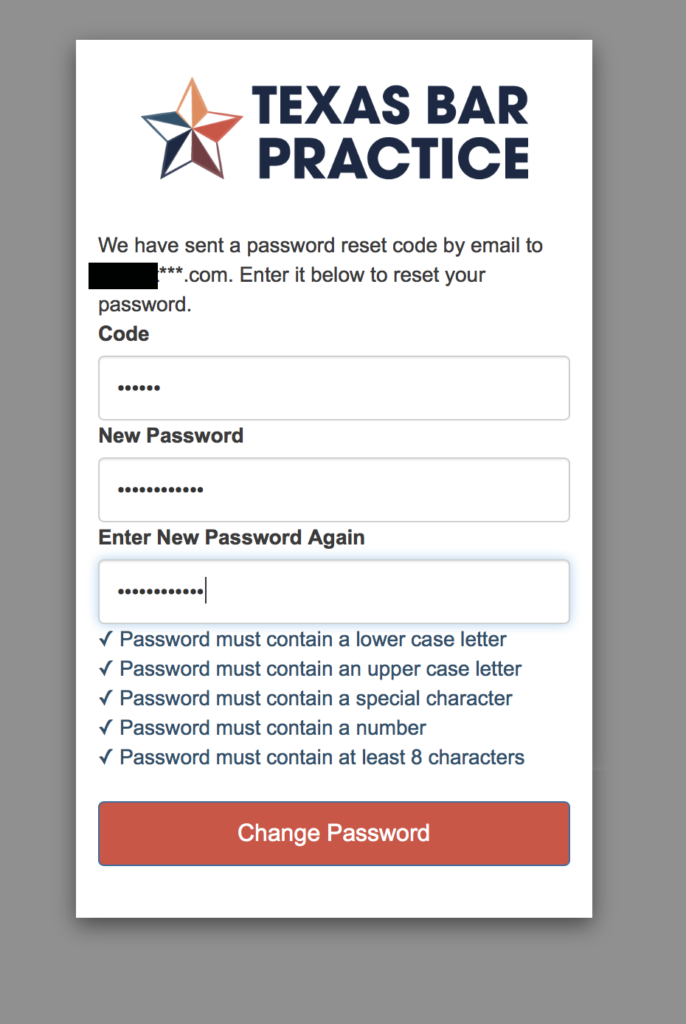
Step 6: (If necessary) Click the Login with OpenID Connect button
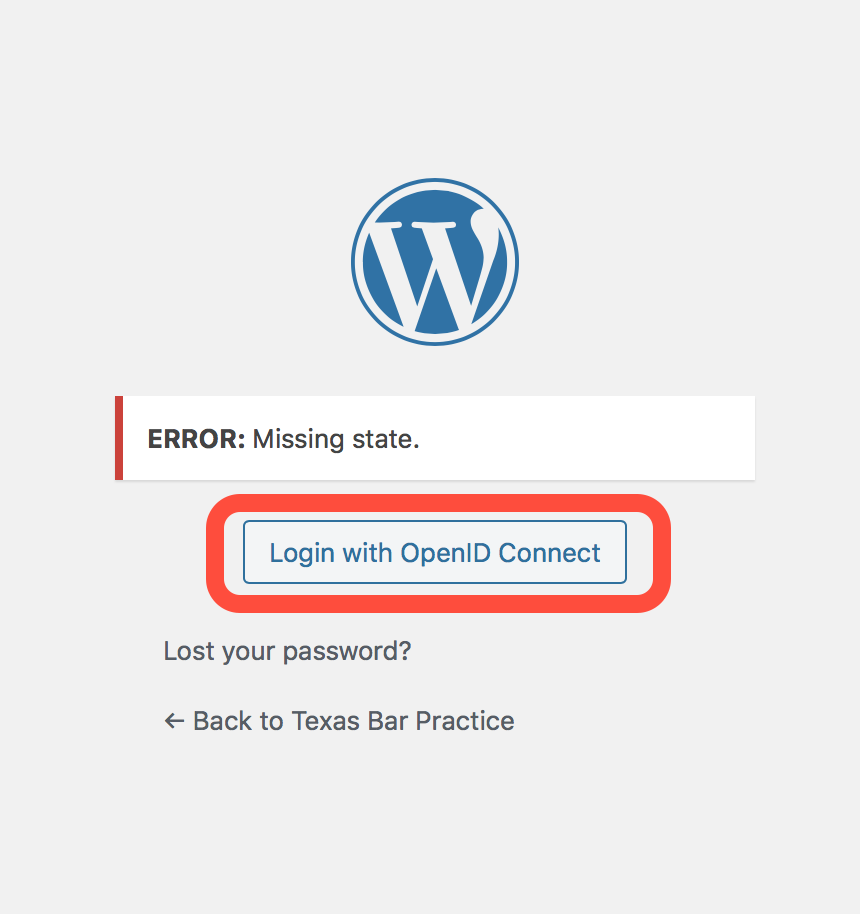
Note: If the account that you previously signed into can be disregarded, click here to follow the instructions in this knowledge base article that covers clearing your cookies.
Step 7: Look in your account page for access to your online subscriptions and order history details
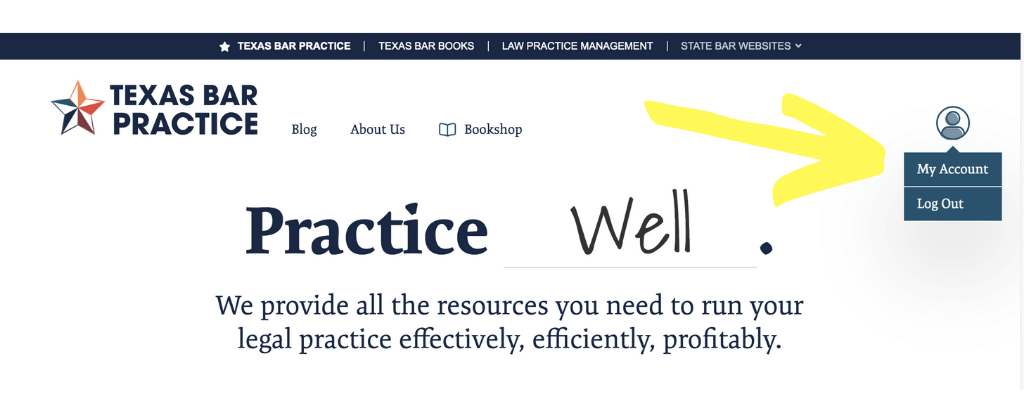 After logging in, go to My Account.
After logging in, go to My Account.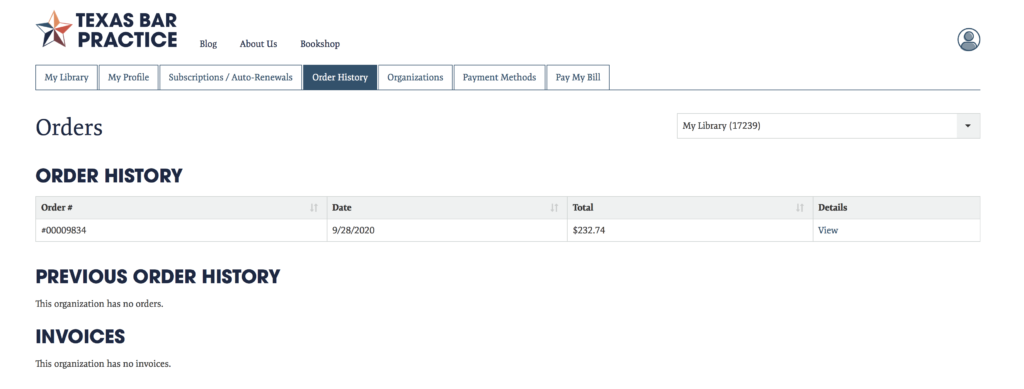
If something appears to be missing from your library that’s an up-to-date version of our digital materials, don’t hesitate to reach out to us via chat portal, email at books@texasbar.com, or call 512-427-1411 so we can verify your purchase and add those materials to your account.
