What is the Link to Lawyer feature? How does it work?
Sharing resources with your support staff has never been easier!
Because Texas Bar Practice licenses cover one attorney and up to three support staff members, we have developed a feature that allows you to share materials without sharing your login information. Link to Lawyer was developed to help lawyers connect their libraries with up to three legal assistants in an easy, secure way.
Note: The Link to Lawyer feature only works with lawyer and legal assistant accounts. If you need to change your account type, please contact us via chat, phone, email, or support ticket.
SENDING A REQUEST
Step 1: Log into your texasbarpactice.com account.
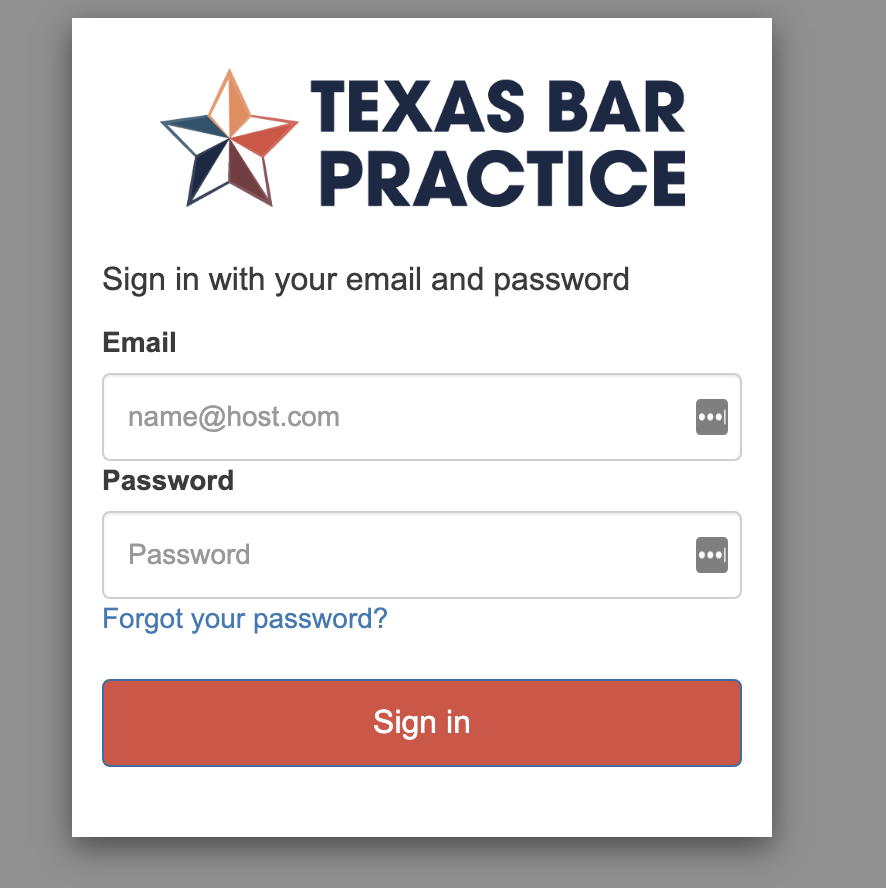
Step 2: Select the “Link to Lawyer” tab in the top menu.

Step 3: In the search field, type in the name or email address of the lawyer or legal assistant you wish to connect to.
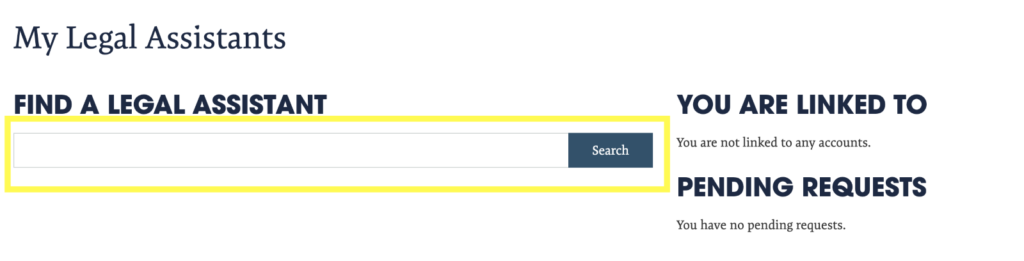
Step 4: When you find your desired user, select “Send Request.”
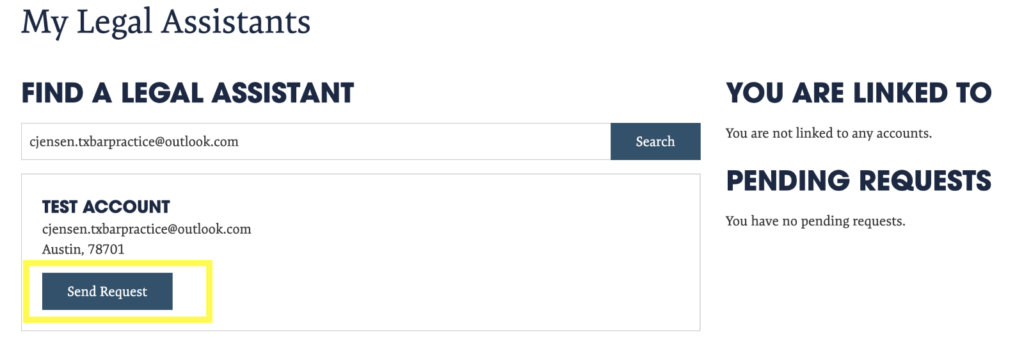
Step 5: When you get confirmation that your request has been sent, wait for the user to accept or deny it.

ACCEPTING A REQUEST
Step 1: Log into your texasbarpractice.com account.
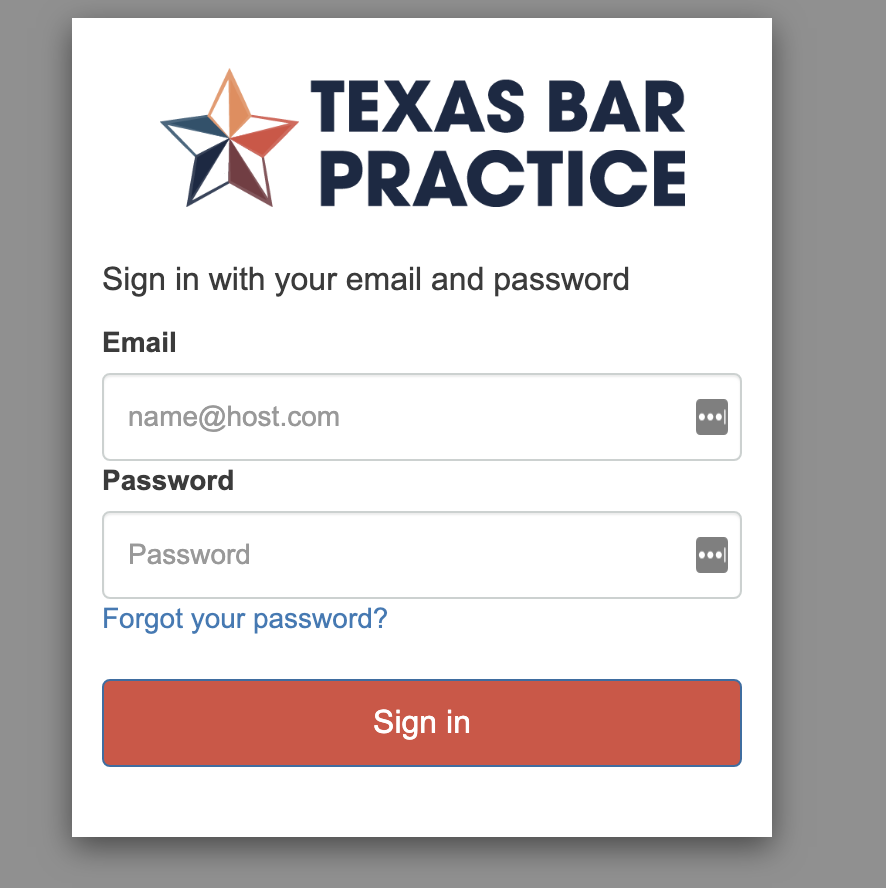
Step 2: Select the “Link to Lawyer” tab in the top menu.

Step 3: On the right side of the webpage, under the pending request, accept or decline the request.
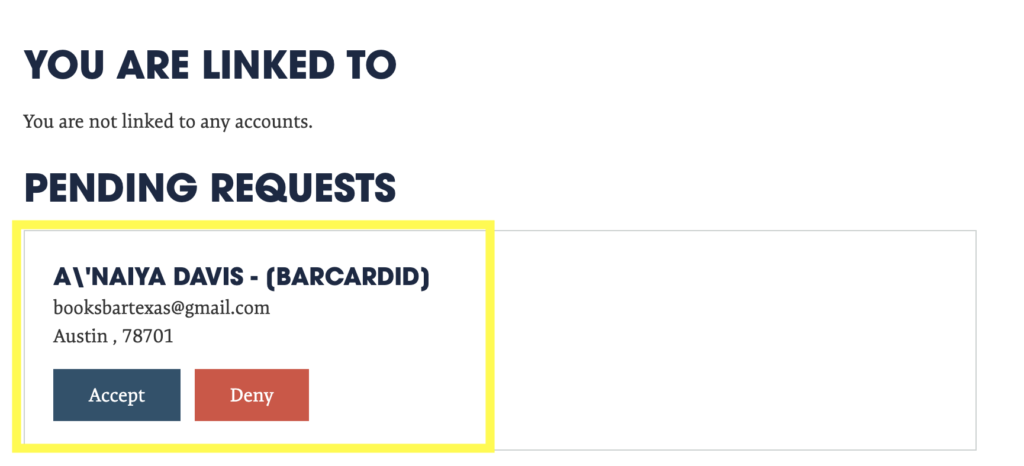
FINDING YOUR SHARED MATERIALS
Note: Only the materials located in the lawyer’s library will be shared with the legal assistant. The materials in the legal assistant’s library will not be shared with the lawyer. Therefore, the following instructions are only for legal assistants.
Step 1: Once your account has been connected to a lawyer/legal assistant, the legal assistant should log into their texasbarpratice.com account.
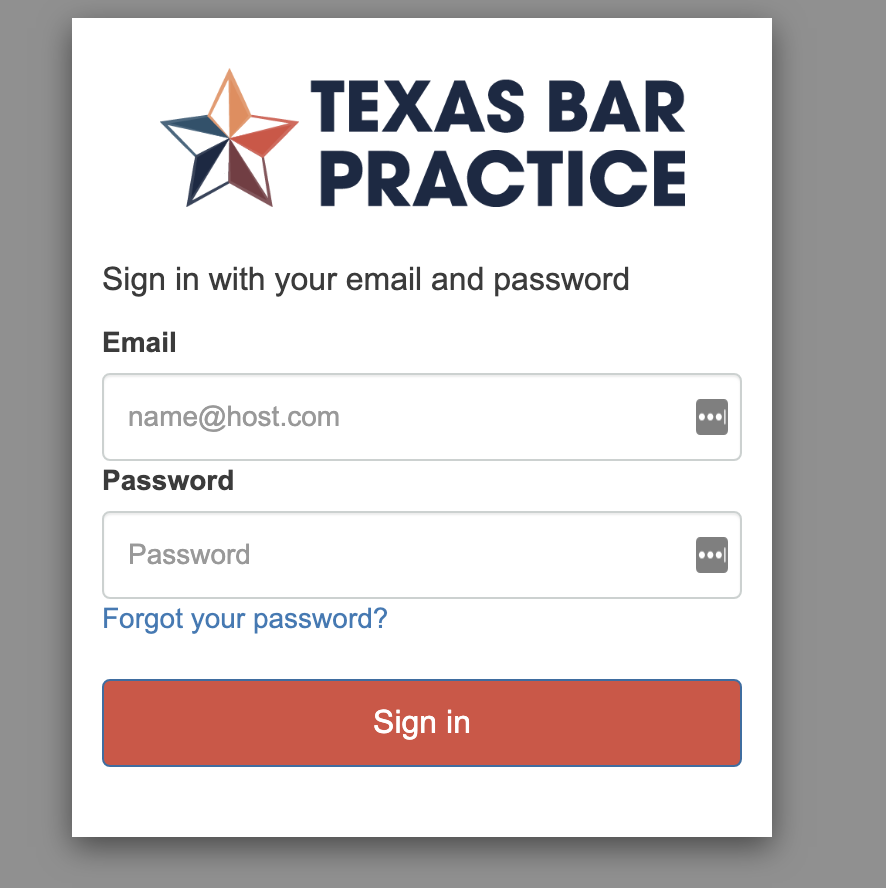
Step 2: Scroll to the bottom of the page to the “Shared with you” section of the library. There, you should be able to locate the online subscriptions and digital downloads that are in your lawyer’s library. You have full access to download/open the materials located in this session.
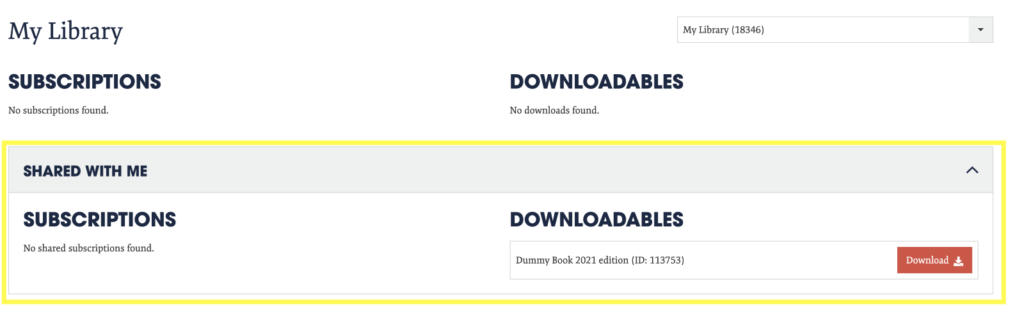
REMOVING A LINK TO A LAWYER/LEGAL ASSISTANT
Note: This can be done by both lawyers and legal assistants.
Step 1: Log into your texas bar practice account.
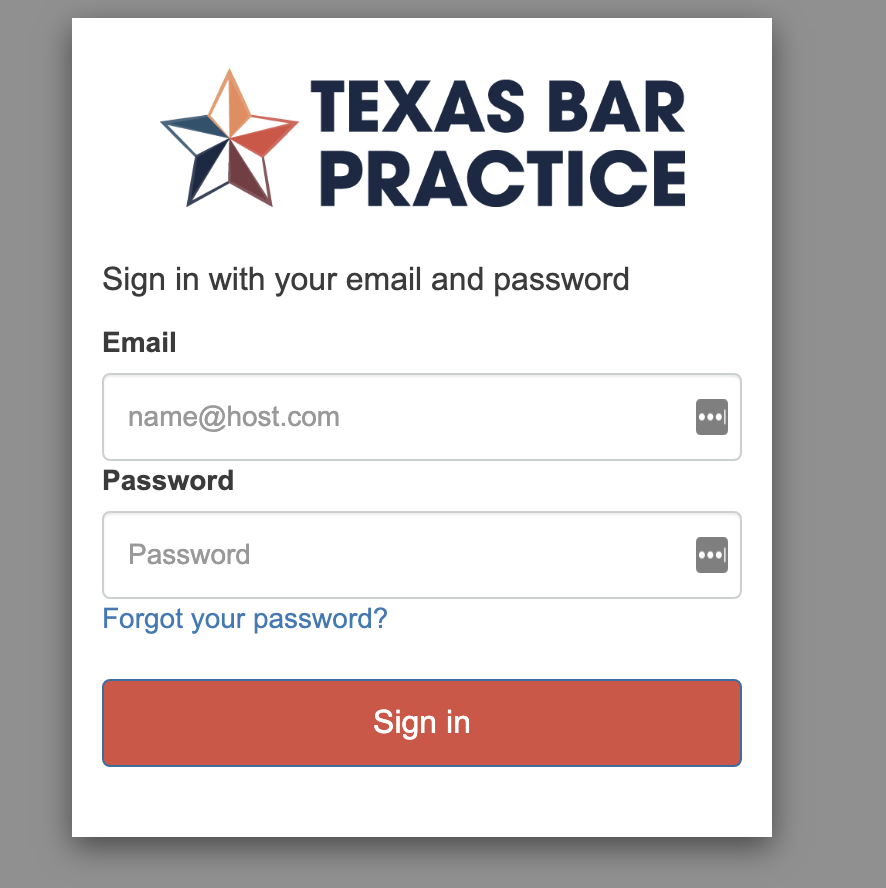
Step 2: Select the “Link to Lawyer” tab in the top menu.

Step 3: On the right side of the webpage, under the “You are linked to” section, select “Remove”.
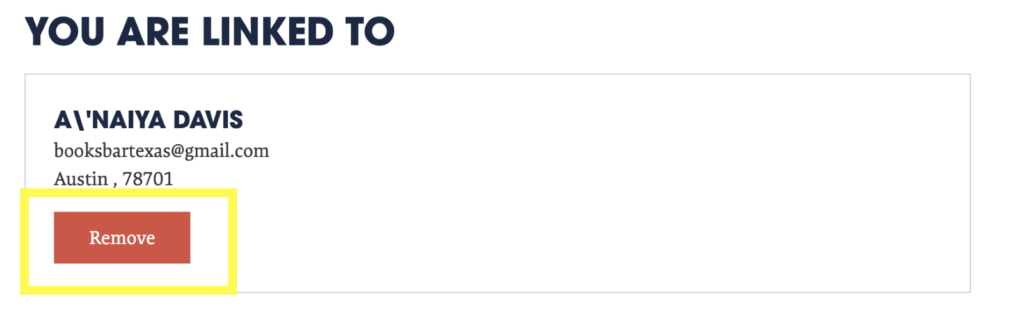
LOOKING FOR MORE INSTRUCTIONS? CHECK OUT THIS QUICK TUTORIAL VIDEO.
If you run into any issues or have any concerns, please don’t hesitate to reach out to us via chat, email, phone, or support ticket.
