You can modify your downloaded Word forms the same way you would any other document, or for greater efficiency, use the Texas Bar Books toolbar.
“EDIT DOCUMENT” MODE
In Word, toggle between Read mode and Edit Document mode using the View tab.
READ-ONLY, COMPATIBILITY MODE
Your downloaded Word forms are set as read-only so that after you make changes to one and try to save it, you’ll be prompted to Save As instead. That way, you’ll end up with both your modified version named whatever you want and saved wherever you want as well as the original downloaded form ready for use again with a different client.
HIDDEN TEXT
Many forms include instructions as red-colored hidden text to help you prepare the form. These instructions should be deleted before printing a finished form or sharing it electronically.
In Word, toggle between showing and hiding the instructions—or permanently delete the instructions—by clicking the appropriate button on the Texas Bar Books toolbar.
If you don’t have the toolbar installed, to show or hide the instructions, use Word’s File tab. Select File > Options > Display and check or uncheck the “Hidden text” box.
CHOOSING/REPLACING FORM VARIABLES
Use the Texas Bar Books toolbar to find and complete fill-in bracketed variables such as “[name of seller],” “[include if applicable: optional language],” and “[is/are].”
If you don’t have the toolbar installed, search for brackets to find all occurrences.
Also watch for instances where information must be added after a colon (e.g., “Property:”).
Blank lines for signatures or other items that should be filled in after the form is printed should usually be retained in the finished form.